
The All-Encompassing Guide to Migrating Your Data to Google Analytics 4


Change isn't necessarily a bad thing, and sometimes the best thing we can do is prepare for and embrace it. If you haven't heard by now, Universal Analytics will be replaced by Google Analytics 4 by July 2023. Its counterpart Google Analytics 360 will stop processing new hits by July 2024. Having been announced by Google in October 2020, the deadline for making the switch is looming over us.
The way that consumers navigate platforms has changed, and with that, tracking these interactions has to change as well—this explains Google’s shift to Google Analytics 4. And while marketers may be eager to embrace this new and improved version of data analysis, when it comes to data migration, it might be difficult to decide what steps to take and where to start. It is even more crucial to migrate your data carefully so as to not lose any valuable information you may have collected about your users.
Not to worry, because in this installation of MarTech Oversimplified, we're going to make this transition easier on you by bringing you up to speed on the new Google Analytics 4 update, and providing you with a comprehensive migration guide to follow.
[Start the Migration to Google Analytics 4 with a Free Consultation]
What Exactly Is Google Analytics 4?
It's safe to assume that we've all heard about or are currently using Google Analytics. The ubiquitous web analytics platform offered by Google provides insights on your website traffic and visitor behavior, and measures the success of your marketing campaigns. It works by collecting data from your marketing channels, such as your website or mobile application, through a tracking code, and visualizing this data on your dashboard. This data can then be leveraged to make smart decisions regarding your marketing strategies which can help you achieve your company’s goals.
Google Analytics 4 (GA4) is its latest iteration, aiming to provide a more exhaustive view of consumer behavior across various platforms and devices. While at first glance, Google Analytics 4 may seem to have fewer reporting options than its predecessor, Google Analytics 3 (also known as Universal Analytics aka UA), the insights that this new version aims to provide can prove to be much more valuable. It boasts features such as cross-device tracking, machine learning, event-based tracking and real-time data, among other improvements to the platform. These features will allow for more comprehensive insights compared to the current system, due to GA4's increased bandwidth for data analysis and visualization.
What’s new with Google Analytics 4
Most of us have been using Google Analytics for a while, and have found its insights a great way to formulate data-driven marketing strategies. So what exactly makes GA4 better than the Universal Analytics (UA) we’re all familiar with?
Event-based tracking
One of the key differences between UA and GA4 is the data measurement model. While UA was more focused on sessions and page views, GA4 is built on a more granular, event-driven model, with a focus on event streams and parameters. An event is defined as any user interaction on your website or app, and parameters are additional information that contextualize an event, such as the label of a button that has been clicked. This event tracking approach places emphasis on user interactions across different touch points, and allows for more granular data collection.
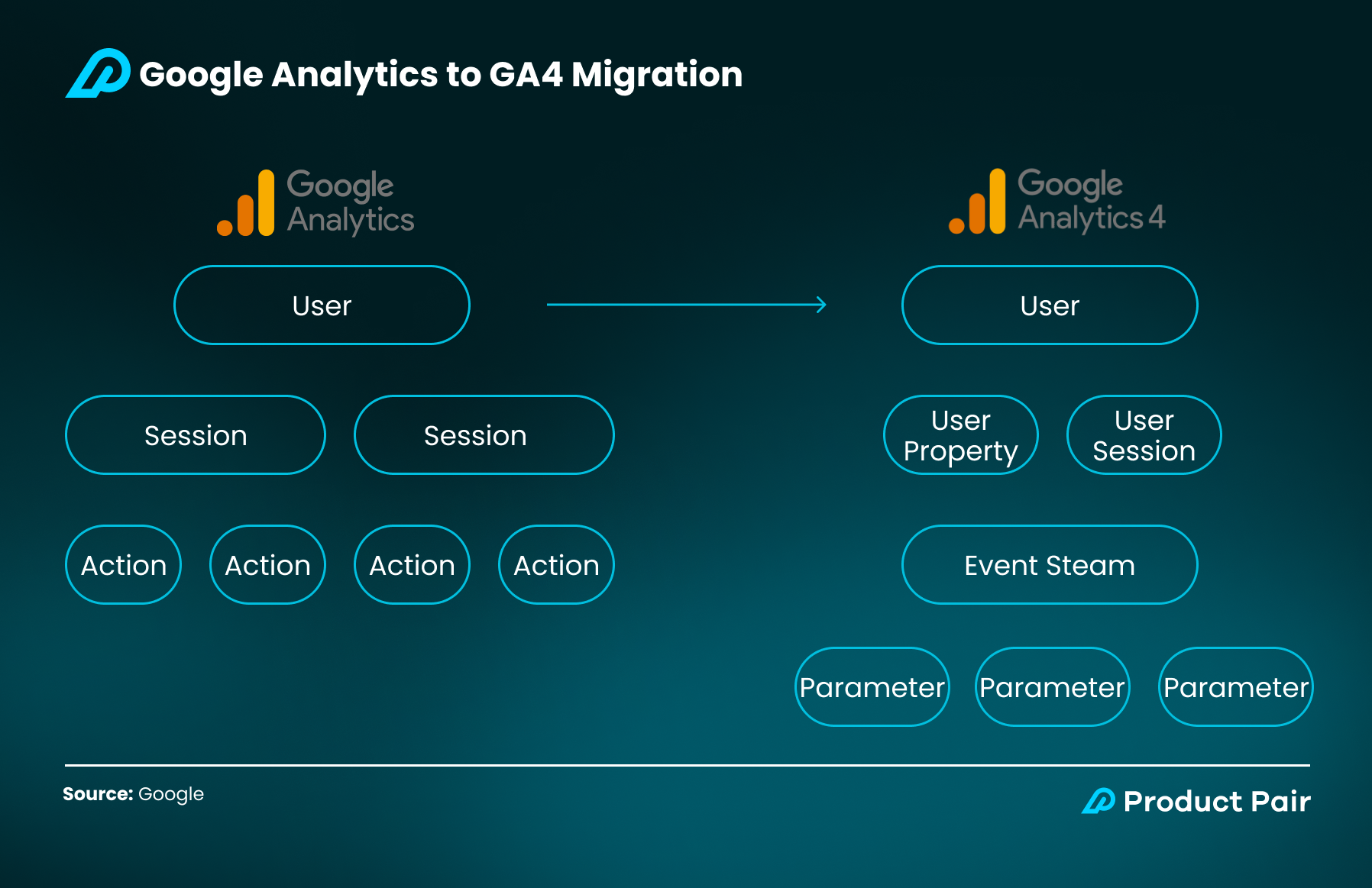
New Measurement for Customer Engagement
In Universal Analytics, bounce rate (the percentage of sessions with no interactions on a page) was often a key metric which marketers would look at. GA4 takes a new approach. Instead of just bounce rate, you'll now be able to see a positive metric of "engaged sessions." This would be any session that either: 1) lasts at least 10 seconds, 2) fired at least one conversion, or 3) viewed at least two pages or screens. The report also includes app users. This new approach to measuring customer engagement gives you deeper insights into the interactions customers take, and what leads them to engage with your site more.
Real-time Reports
While real-time reporting isn't necessarily a new feature in GA4, there are some key differences when comparing it to its predecessor, Universal Analytics. Real-time reporting lets you zoom in on the conversion funnel and monitor user behavior on your website or app as it is happening. In GA4, this feature includes more detailed information on events and user properties, which can also be enhanced by creating custom dimensions. In UA, you were limited to the metrics provided by the platform. With Google Analytics' latest version, it is now also possible to get more detailed information on individual users and their behavior in real-time.
Predictive Audiences
One of the newest capabilities of GA4 is its use of machine learning to create predictive audiences. These audience segments are created by analyzing users who are likely to engage with your platforms in specific ways based on past interactions. GA4 does this using a combination of data on user interactions with your website or app, demographic information, and historical behavior. From this data, GA4 is able to predict things like the likelihood of a purchase and the activity levels of your users, among other things. You can then use these audiences in your marketing efforts, for example by retargeting them with Google Ads.
Conversion Tracking
At the end of the day, conversions are what every company wants. This is why conversion tracking is an integral part of the Google Analytics system. There have been two big changes in conversion tracking when it comes to GA4. First, the way that conversions are being recorded has changed. The old Universal Analytics platform would only count a maximum of one conversion per goal per session. In GA4, every instance of a conversion event is counted as a conversion, even if there are more than one. For example, if a user fills up a form twice in the same session, GA4 would report that as 2 conversions, while UA would only count that as 1.
Secondly, GA4 has improved conversion attribution. GA4 now defaults to a data-driven attribution model, and also uses machine learning to model conversions when there are gaps in conversion attribution. In the past, any conversions that could not be attributed would automatically be attributed to "Direct traffic." In GA4, however, those conversions will be analyzed against past data and trends to determine where they should be attributed to. This gives you a more accurate view of where your conversions are coming from.
Behavioral Modeling
Beyond just conversion modeling, GA4 also introduced broader behavioral modeling. As we navigate the cookie-less world, more users may deny consent for analytics storage. In these cases, GA4 can use behavioral modeling to fill in the gaps, so marketers can approximate how those users are likely interacting with our websites or apps. Behavioral modeling allows marketers greater overall insight into performance, even if some users may not have allowed the analytics cookies.
Enhanced Privacy
With the increasing web of privacy regulations that marketers have to navigate, GA4 has been created with privacy in mind. Unlike UA in which manual implementation would be required, GA4 automatically anonymizes IP addresses, and does not store or log them. In addition to that, GA4 deletes data after an established period of time, due to its limited data retention policy. This helps safeguard user data and reduce the risk of data breaches.
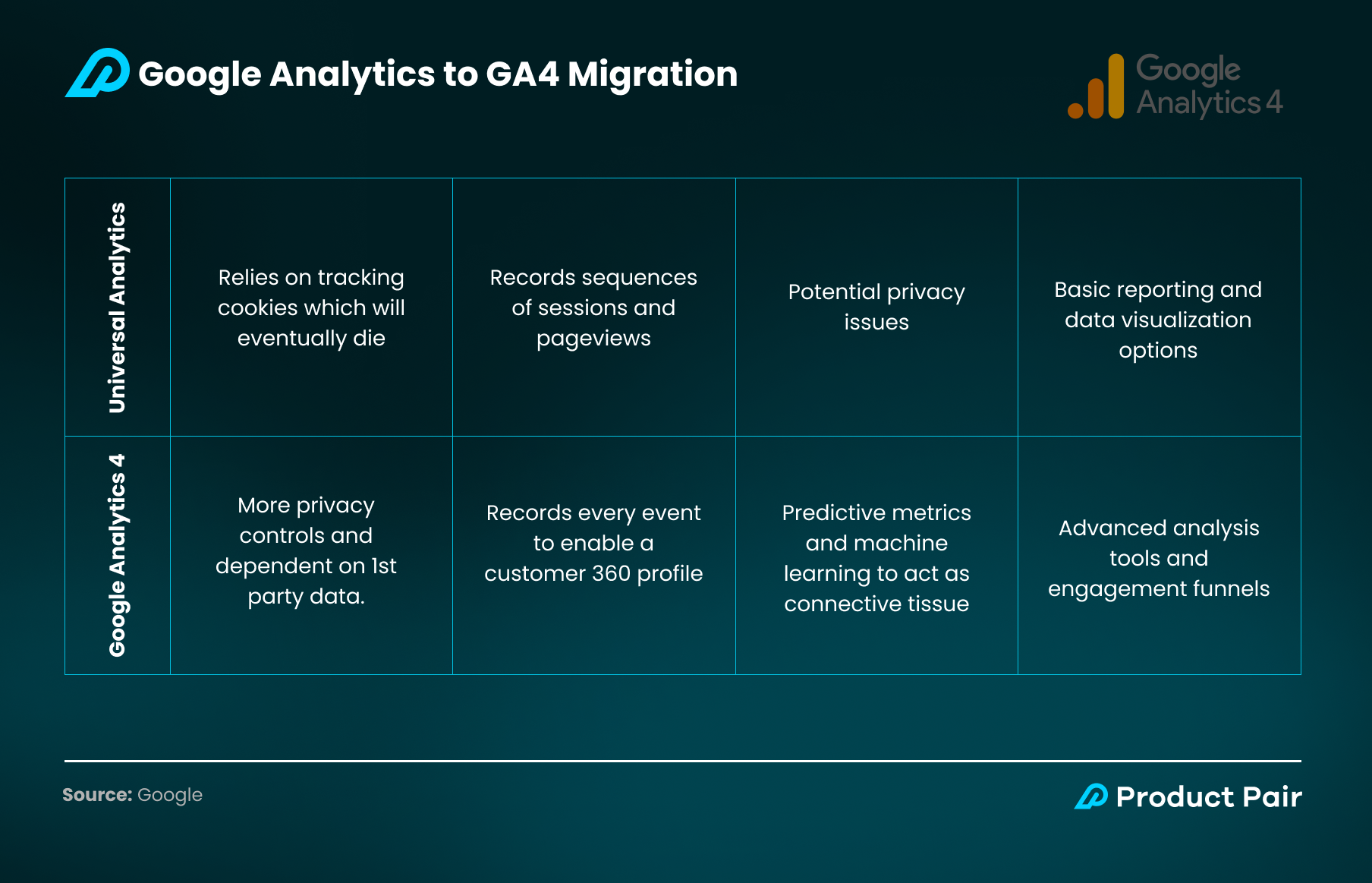
The Best Way To Migrate Your Data To Google Analytics 4
Now that we’ve covered what new features come along with Google Analytics’ newest version, let’s dive into the best way to migrate your data.
1. Determine What Events to Migrate
While the purpose of GA4 compared to UA hasn't changed, as previously mentioned, the measurement model used by GA4 differs significantly. The first thing you’ll want to do to begin your migration process is to determine the core events you want to track. GA4 has standard tracking events it'll automatically track (such as file downloads, scrolls, etc), but you'll likely have a number of custom events you want to track as well. A useful place to start would be from Google's list of recommended events, which you can view here. Depending on your business, these events could be clicks or downloads. It is also important to determine the parameters of these events, by specifying the file names of the downloads or the label of the particular button that has been clicked. You'll also want to think about whether you want to group any of these custom events into event categories.
2. Create a GA4 property
After you've identified what events to migrate, the next step is to create a new web property in GA4. Google has provided an Upgrade Assistant you can use to guide you through the process. Alternatively, you can directly create a new property (by clicking on "Create New Property" in the admin section). Make sure to select all the “standard” tracking events that are relevant to you, such as file downloads, scrolls etc. If you’re using Google Tag Manager (GTM), you'll want to create a new “GA4 Configuration” tag, and set its trigger to make sure it fires on all pages. If you’re not using GTM, you can hard-code the GA4 gtag, making sure to add it to all pages of your website. Once this has been done, you’ll start to see data coming into GA4 on your new dashboard.
3. Create the events from your above list in GA4
Once you've added the GA4 property to your pages, you can start creating the custom events you've decided to migrate. Within the GA4 interface, you can do so by clicking on the "Create Event" button in the "All Events" report.
You'll then want to configure those events to fire from your website or app. If you're using Google Tag Manager, you'll need to create a new “GA4 Event” tag using the chosen event and parameter names. It's important to make sure that you use the same triggers as you have previously been using, as well as any additional triggers required for new events. For those of you who are hard-coding, you can follow the GA4 Event Measurement protocol.
4. Mark New Events As Conversions
In GA4, you can tag certain events as conversion events, and there are two ways to do so. First, you can wait until your desired event has been updated in your events table and then marks it as a conversion in the Events report. Alternatively, if you don't want to wait, you can go directly to your Conversions report, click “New Conversion Event” and label the new conversion event exactly as you named it when creating your event.
5. E-commerce Tracking
If you're running an e-commerce store, you'll want to set up e-commerce tracking. This is similar to standard event tracking, just with specific events and parameters which GA4 uses for its e-commerce reports. If you're hardcoding these events, you'll again want to work with your developers to implement the e-commerce tracking code measurement. If you're using GTM, you'll need to work with your developers to implement the updated dataLayer schema for e-commerce. You can then create an event tag for purchases, as well as any other relevant e-commerce events (such as view_cart, add_to_cart, refund, etc).
6. Save Your Historical Data
Once you've finished the process of migrating over, you might be wondering what's to become of all the raw data you have in UA. It is important to note that historical data cannot be exported over to GA4. This is why you might want to export your data over to BigQuery to still have access to it for analysis. The simplest way to do this is by using the UA built-in report export function to download your data into whichever format is convenient for you, whether it be Google Sheets, PDF, CSV, or XLSX. If not, you can either employ the help of an external data pipeline provider or use the native UA connector, which is only available for Google Analytics 360.
Some Challenges You Might Face When Switching To Google Analytics 4
- Changes to reporting and analytics: With GA4's new data measurement model, as well as its new reporting and analytics capabilities, it is necessary for your team to take the time to get familiar with the new platform, so as to leverage it more effectively.
- Resource requirements: Making the transition to GA4 may seem easy and straightforward on paper, but the migration process might require additional time and resources, such as engineering support, to implement and manage the new platform.
- Customizations and integrations: Most importantly, if you have integrated Universal Analytics with external tools or platforms, or made any customizations, you need to ensure that they are compatible with the new GA4 platform.
The Importance of Migrating Your Data Correctly
We hope we managed to answer some of your questions regarding Google Analytics 4 in this chapter of MarTech Oversimplified, a series we’re developing to demystify the complex and evolving world of Marketing Technology. Here at Product Pair, a MarTech and data solutions agency, we've got tons of experience with marketing analytics and data migration.
If you're still confused or have any questions we didn't manage to answer, don't hesitate to contact us. We’re offering free consultations with our CEO to help you navigate this transition to GA4 as smoothly as possible.









